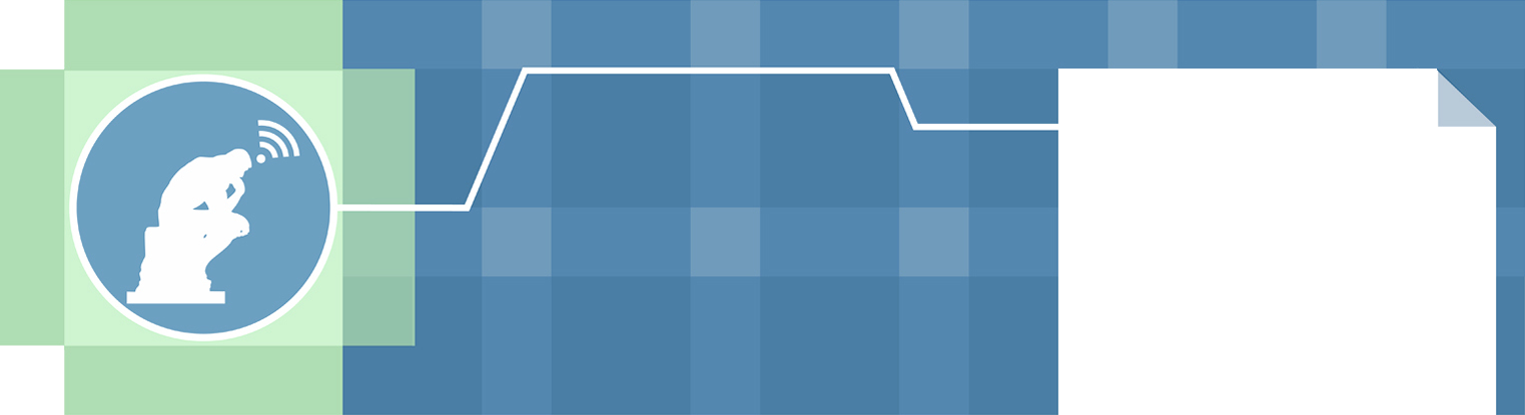email configuration
Our email services will interface with many different email clients, operating systems and mobile devices, we’ll help you configure your chosen tools where we can.
COMMON EMAIL SETTINGS
We adhere to RFC Internet standards to ensure the greatest compatibility for all users. Common settings you will be asked for when configuring your email client are below:
SERVER TYPE – POP3 OR IMAP
Both are supported, which you choose will depend on your need.
POP3 connections are typically used on your desktop computer, here your email client downloads your mail box to your PC removing the emails from the server. (You can optionally configure your email client to keep the email on the server for a number of days before removing, refer to your email client documentation). One benefit to this is that you will have a backup of your email locally which is quick to access should your Internet connection fail, also note it is your responsibility to ensure you maintain a backup of your mail from our servers so this is a good way to do this.
IMAP is usually used on mobile devices where storage is a minimum as the email isn’t removed from the server. Think of it more like a window to your mailbox which can be used across many devices. If you lose your device you will not have lost your email as it is still on our server. Here is one disadvantage as you may quickly hit your fair usage limit* if you do not regularly clear down your mailbox.
Commonly users will use a combination of the above. On a laptop/desktop PC they will run email software using POP3 which will download their email off the server ensuring they have a backup, whilst out and about they will receive their new email via IMAP on a mobile device (Smartphones like iPhone, Blackberry, Android or iPads etc).
Encrypted connections are also supported by the server – this ensures that whilst you’re using public networks to connect to our servers your username, password and emails are scrambled so as not to be read by anyone snooping on the network.
*See AUP and Terms and Conditions
INCOMING SERVER NAME
For POP3:
- Incoming server: pop.midlandcomputers.com
• Standard Ports: 110
• SSL: 995 - Incoming server: imap.midlandcomputers.com
• Standard Ports: 143
• SSL: 993
For IMAP:
Username and Password will have been issued to you on account creation, if you have lost these please contact your Account Manager for reissue who will subject you to required identity checks.
OUTGOING / SENDING SERVERS
Usually your ISP will provide you with a local SMTP server for you to send outgoing email. Sometimes as a junk mail prevention method they will ask you to register your domain name with them before they allow you to send email via their servers – please check with your ISP on their SMTP server settings.
If your ISP does not permit you to send email, you can send via your Midland Computers email account credentials.
- Server Name: outgoing.midlandcomputers.com
• Ports: 25 or for SSL 587
Authenticated sending is required, use the same username and password as your incoming email box.
STILL HAVING TROUBLE SETTING UP YOUR EMAIL?
If you require further help configuring your email on your computer or mobile device we can help with our hand holding service. Over a secure Internet connection with remote support tools we can quickly and easily configure your software for you for just £30.00.
Alternatively below are links to setup guides for just a few of the most popular software clients and devices: